Install  Zoom PWA on
Zoom PWA on  Raspberry Pi
Raspberry Pi
 Zoom PWA
Zoom PWA
Progressive Web App for Zoom
This is chromium-browser running Zoom. Performance is much better that emulated x86/x86_64 Zoom in almost all cases.
Both versions can be installed at the same time and will not interfere with each another.To run: Menu -> Internet -> Zoom PWA
To run in a terminal: zoom-pwa
Fortunately, Zoom PWA is very easy to install on your Raspberry Pi in just two steps.
- Install Pi-Apps - the best app installer for Raspberry Pi.
- Use Pi-Apps to install Zoom PWA.
Compatibility
For the best chance of this working, we recommend using the latest version of Raspberry Pi OS, which is currently version Bookworm.
Raspberry Pi OS has 32-bit and 64-bit variants, both of which will run on most Raspberry Pi computers, including the Pi 3, Pi 4, and Pi5.
Zoom PWA will run on either PiOS 32-bit or 64-bit.
Install Pi-Apps
Pi-Apps is a free tool that makes it incredibly easy to install the most useful programs on your Raspberry Pi with just a few clicks.
Open a terminal and run this command to install Pi-Apps:
wget -qO- https://raw.githubusercontent.com/Botspot/pi-apps/master/install | bashFeel free to check out the Pi-Apps source code here: https://github.com/Botspot/pi-apps
Install Zoom PWA
Now that you have Pi-Apps installed, it is time to install Zoom PWA.
First launch Pi-Apps from your start menu:

Then click on the Internet category, which leads to the Communication category.
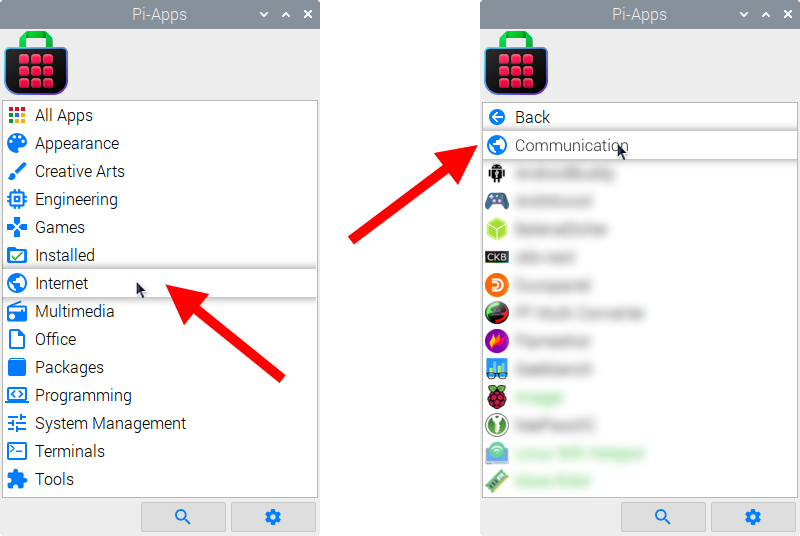
Now scroll down to find Zoom PWA in the list.
![]()
Just click Install and Pi-Apps will install Zoom PWA for you!
Pi-Apps is a free and open source tool made by Botspot, theofficialgman, and other contributors. Find out more at https://pi-apps.io