Install  Zoom on
Zoom on  Nintendo Switch
Nintendo Switch
 Zoom
Zoom
Zoom video calls on the Raspberry Pi.
This is the full desktop app, so you can use virtual backgrounds and Gallery View!
This works by running the x86 Zoom Linux app inside the box86/box64 emulator.
Performance is good enough on the Pi4. Turning off HD video in Zoom's settings is recommended.To run: Menu -> Internet -> Zoom
To run in a terminal: /opt/zoom/ZoomLauncher
Fortunately, Zoom is very easy to install on your Nintendo Switch in just two steps.
- Install Pi-Apps - the best app installer for Nintendo Switch.
- Use Pi-Apps to install Zoom.
Compatibility
For the best chance of this working, we recommend using the latest version of Switchroot L4T Ubuntu Noble, which is currently version 5.1.2 Ubuntu Noble.
Zoom will run on L4T Ubuntu ARM64.
Install Pi-Apps
Pi-Apps is a free tool that makes it incredibly easy to install the most useful programs on your Nintendo Switch with just a few clicks.
Open a terminal and run this command to install Pi-Apps:
wget -qO- https://raw.githubusercontent.com/Botspot/pi-apps/master/install | bashFeel free to check out the Pi-Apps source code here: https://github.com/Botspot/pi-apps
Install Zoom
Now that you have Pi-Apps installed, it is time to install Zoom.
First launch Pi-Apps from your start menu:

Then click on the Internet category, which leads to the Communication category.
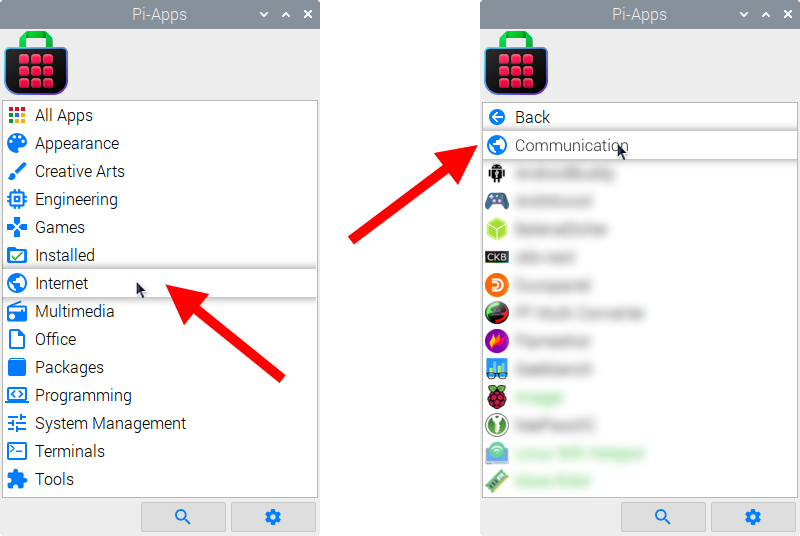
Now scroll down to find Zoom in the list.
![]()
Just click Install and Pi-Apps will install Zoom for you!
Pi-Apps is a free and open source tool made by Botspot, theofficialgman, and other contributors. Find out more at https://pi-apps.io