Install  Zen on
Zen on  Nvidia Jetson
Nvidia Jetson
 Zen
Zen
Privacy-focused browser based on Firefox
Zen Browser has side tabs by default and is very customizeable if you know a bit of CSS, or are willing to find someone else's mod files. It is said to run fast, and is competely open-source and takes design elements from Arc Browser.To run: Menu -> Internet -> Zen Browser
To run in a terminal: zen-browser
Fortunately, Zen is very easy to install on your Nvidia Jetson in just two steps.
- Install Pi-Apps - the best app installer for Nvidia Jetson.
- Use Pi-Apps to install Zen.
Compatibility
For the best chance of this working, we recommend using the latest version of Nvidia Jetpack for your specific Jetson (Jetson Xavier, or Jetson Orin).
Zen will run on L4T Ubuntu ARM64.
Install Pi-Apps
Pi-Apps is a free tool that makes it incredibly easy to install the most useful programs on your Nvidia Jetson with just a few clicks.
Open a terminal and run this command to install Pi-Apps:
wget -qO- https://raw.githubusercontent.com/Botspot/pi-apps/master/install | bashFeel free to check out the Pi-Apps source code here: https://github.com/Botspot/pi-apps
Install Zen
Now that you have Pi-Apps installed, it is time to install Zen.
First launch Pi-Apps from your start menu:

Then click on the Internet category, which leads to the Browsers category.
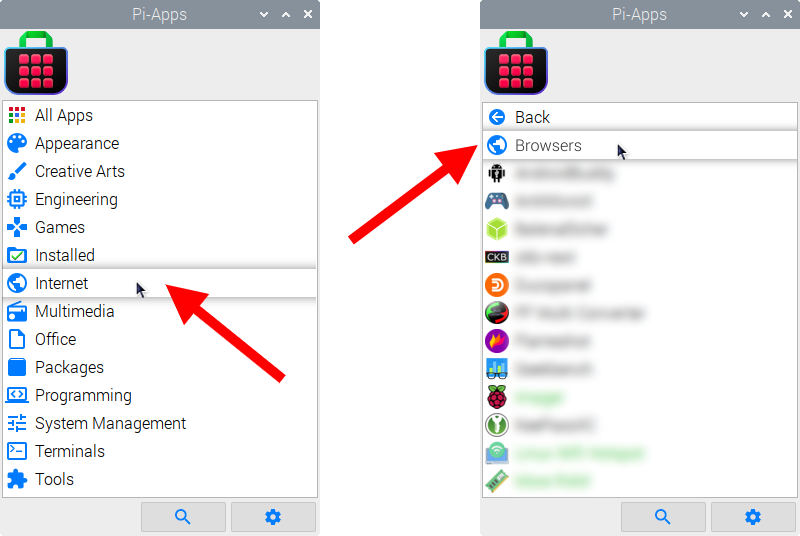
Now scroll down to find Zen in the list.
![]()
Just click Install and Pi-Apps will install Zen for you!
Pi-Apps is a free and open source tool made by Botspot, theofficialgman, and other contributors. Find out more at https://pi-apps.io