Install  WPS Office on
WPS Office on  Raspberry Pi
Raspberry Pi
 WPS Office
WPS Office
This is a Chinese clone of Microsoft Office.
It includes Word, Excel, PowerPoint, a PDF viewer, and a web browser. It appears to be free software and you don't need to create an account to use it.
Compared to LibreOffice, WPS Office runs faster, looks better, and seems to be more stable.This script will prevent the program from connecting to the Internet, just in case it contains telemetry or spyware.
To run: Menu -> Office -> WPS Office
To run in a terminal: it depends! Please read the information below.This app installs differently, depending on if you are using a 32-bit OS or a 64-bit OS.
If you are using a 32-bit OS:
- You will have to enable the 64-bit kernel. Don't worry, enabling it will not harm your OS - you probably won't even notice.
- A 64-bit Debian Bullseye chroot will be created. (/opt/wps-office-chroot)
- The total installation will take 2.1GB of space.
- To run in a terminal: schroot -c wps-office-chroot -- wps
- If you trust WPS Office and want to use its Internet features, then run this command: sudo cp /etc/resolv.conf /opt/wps-office-chroot/etc/resolv.conf
If you are using a 64-bit OS:
- WPS will be directly installed with apt.
- The total installation will take 1.3GB of space.
- To run in a terminal: wps
- If you trust WPS Office and want to use its Internet features, edit the menu button and get rid of the "firejail --net=none" part.
Fortunately, WPS Office is very easy to install on your Raspberry Pi in just two steps.
- Install Pi-Apps - the best app installer for Raspberry Pi.
- Use Pi-Apps to install WPS Office.
Compatibility
For the best chance of this working, we recommend using the latest version of Raspberry Pi OS, which is currently version Bookworm.
Raspberry Pi OS has 32-bit and 64-bit variants, both of which will run on most Raspberry Pi computers, including the Pi 3, Pi 4, and Pi5.
WPS Office will run on either PiOS 32-bit or 64-bit.
Install Pi-Apps
Pi-Apps is a free tool that makes it incredibly easy to install the most useful programs on your Raspberry Pi with just a few clicks.
Open a terminal and run this command to install Pi-Apps:
wget -qO- https://raw.githubusercontent.com/Botspot/pi-apps/master/install | bashFeel free to check out the Pi-Apps source code here: https://github.com/Botspot/pi-apps
Install WPS Office
Now that you have Pi-Apps installed, it is time to install WPS Office.
First launch Pi-Apps from your start menu:

Then click on the Office category.
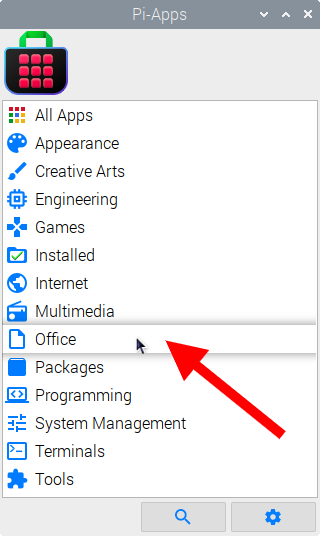
Now scroll down to find WPS Office in the list.
![]()
Just click Install and Pi-Apps will install WPS Office for you!
Pi-Apps is a free and open source tool made by Botspot, theofficialgman, and other contributors. Find out more at https://pi-apps.io