Install /icon-64.png) Wine (x64) on
Wine (x64) on  Raspberry Pi
Raspberry Pi
/icon-64.png) Wine (x64)
Wine (x64)
Run x86 and x64 Windows apps with a box64-emulated version x86/x64 wine-9.17 (WOW64 mode enabled).
To run: wine path/to/file.exe
To configure wine: go to 'Wine configuration' in main menu or type in terminal: wine winecfg
Not all Windows applications will work under Wine. It's a good idea to check online if your program can run, or if something can be tweaked to make it work.Note: x86 32bit applications use the new Wine WOW64 mode. The WOW64 mode allows for running x86 Windows applications on x86_64 without any x86 Linux userspace.
Note: This mode is experimental in Wine and Box64 support for x86 code still need some work. However, many applications already work.Note: the applications installed with wine will appear under the wine category in the main menu, and they will stay there even after uninstalling wine.
Need support with running a game or app with wine and box64? Ask it on the Pi Labs Discord: https://discord.gg/JKNQXprqUd
Box86/Box64 Game compatibility list: https://box86.org/app/
Fortunately, Wine (x64) is very easy to install on your Raspberry Pi in just two steps.
- Install Pi-Apps - the best app installer for Raspberry Pi.
- Use Pi-Apps to install Wine (x64).
Compatibility
For the best chance of this working, we recommend using the latest version of Raspberry Pi OS, which is currently version Bookworm.
Raspberry Pi OS has 32-bit and 64-bit variants, both of which will run on most Raspberry Pi computers, including the Pi 3, Pi 4, and Pi5.
Wine (x64) will only run on PiOS 64-bit. Pi-Apps will not let you install Wine (x64) on PiOS 32-bit.
Install Pi-Apps
Pi-Apps is a free tool that makes it incredibly easy to install the most useful programs on your Raspberry Pi with just a few clicks.
Open a terminal and run this command to install Pi-Apps:
wget -qO- https://raw.githubusercontent.com/Botspot/pi-apps/master/install | bashFeel free to check out the Pi-Apps source code here: https://github.com/Botspot/pi-apps
Install Wine (x64)
Now that you have Pi-Apps installed, it is time to install Wine (x64).
First launch Pi-Apps from your start menu:

Then click on the Tools category, which leads to the Emulation category.
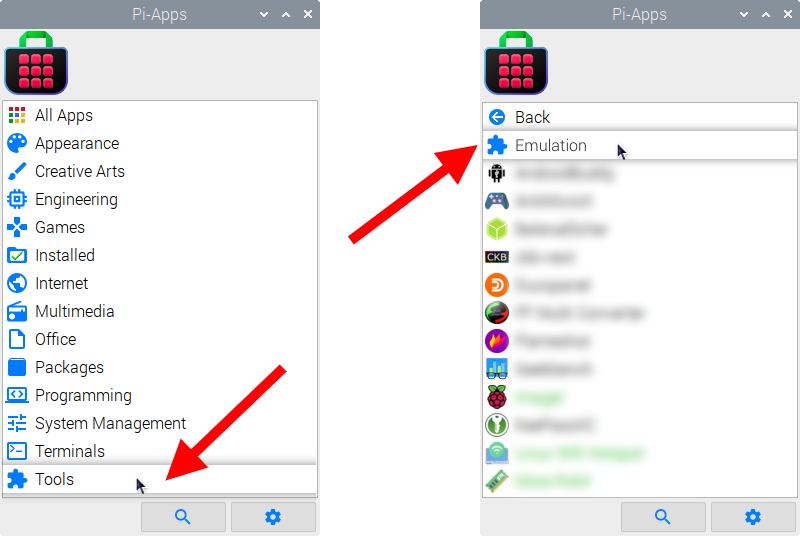
Now scroll down to find Wine (x64) in the list.
![]()
Just click Install and Pi-Apps will install Wine (x64) for you!
Pi-Apps is a free and open source tool made by Botspot, theofficialgman, and other contributors. Find out more at https://pi-apps.io