Install  Waydroid on
Waydroid on  Nvidia Jetson
Nvidia Jetson
 Waydroid
Waydroid
Boot a full Android OS on systems running Wayland based desktop environments.
No virtualization or emulation involved, just a namespaces container, so the performance is indistinguishable from natively installing Android on the same hardware.Installed apps will be added to the Menu, and can be run separately from the familiar Android UI.
This won't work on operating systems using X11, you must switch to Wayland.To run: Menu -> Accessories -> Waydroid
To run in a terminal: waydroid show-full-uiNOTE for touchscreen users: make sure to go into your touchscreen settings and enable multi touch, not mouse emulator.
SECURITY NOTE: For better compatibility with game controllers, this script enables udev and uevent access to Waydroid during installation. These options are usually off by default for people who want to test Android malware in a sandbox. To disable:
waydroid prop set persist.waydroid.udev false
waydroid prop set persist.waydroid.uevent false
Fortunately, Waydroid is very easy to install on your Nvidia Jetson in just two steps.
- Install Pi-Apps - the best app installer for Nvidia Jetson.
- Use Pi-Apps to install Waydroid.
Compatibility
For the best chance of this working, we recommend using the latest version of Nvidia Jetpack for your specific Jetson (Jetson Xavier, or Jetson Orin).
Waydroid will run on L4T Ubuntu ARM64.
Install Pi-Apps
Pi-Apps is a free tool that makes it incredibly easy to install the most useful programs on your Nvidia Jetson with just a few clicks.
Open a terminal and run this command to install Pi-Apps:
wget -qO- https://raw.githubusercontent.com/Botspot/pi-apps/master/install | bashFeel free to check out the Pi-Apps source code here: https://github.com/Botspot/pi-apps
Install Waydroid
Now that you have Pi-Apps installed, it is time to install Waydroid.
First launch Pi-Apps from your start menu:

Then click on the Tools category, which leads to the Emulation category.
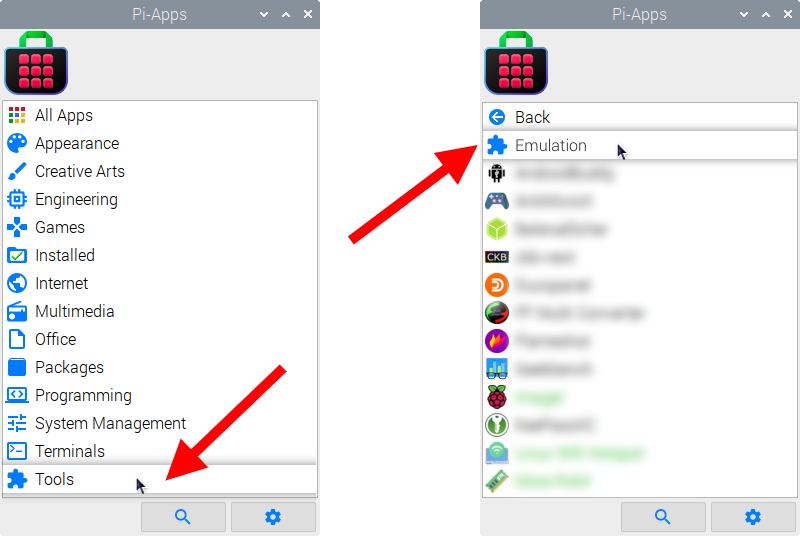
Now scroll down to find Waydroid in the list.
![]()
Just click Install and Pi-Apps will install Waydroid for you!
Pi-Apps is a free and open source tool made by Botspot, theofficialgman, and other contributors. Find out more at https://pi-apps.io