Install  Ulauncher on
Ulauncher on  Nvidia Jetson
Nvidia Jetson
 Ulauncher
Ulauncher
All-in-one application launcher, Google search engine, calculator, file manager...
This is the best app launcher I've ever seen, though it can be a bit slow when searching. - BotspotTo run: Menu -> Accessories -> Ulauncher
To run in a terminal: ulauncher
Fortunately, Ulauncher is very easy to install on your Nvidia Jetson in just two steps.
- Install Pi-Apps - the best app installer for Nvidia Jetson.
- Use Pi-Apps to install Ulauncher.
Compatibility
For the best chance of this working, we recommend using the latest version of Nvidia Jetpack for your specific Jetson (Jetson Xavier, or Jetson Orin).
Ulauncher will run on L4T Ubuntu ARM64.
Install Pi-Apps
Pi-Apps is a free tool that makes it incredibly easy to install the most useful programs on your Nvidia Jetson with just a few clicks.
Open a terminal and run this command to install Pi-Apps:
wget -qO- https://raw.githubusercontent.com/Botspot/pi-apps/master/install | bashFeel free to check out the Pi-Apps source code here: https://github.com/Botspot/pi-apps
Install Ulauncher
Now that you have Pi-Apps installed, it is time to install Ulauncher.
First launch Pi-Apps from your start menu:

Then click on the Appearance category.
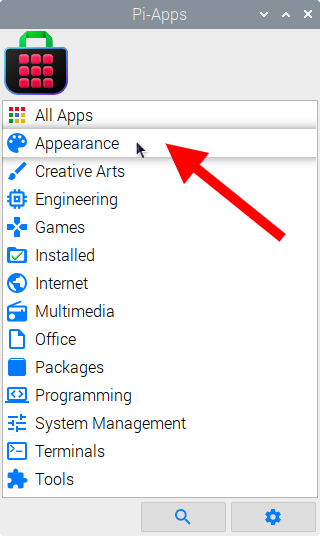
Now scroll down to find Ulauncher in the list.
![]()
Just click Install and Pi-Apps will install Ulauncher for you!
Pi-Apps is a free and open source tool made by Botspot, theofficialgman, and other contributors. Find out more at https://pi-apps.io