Install  Sublime Text on
Sublime Text on  Nvidia Jetson
Nvidia Jetson
 Sublime Text
Sublime Text
Cross-platform source code editor with a Python application programming interface.
It natively supports many programming languages and markup languages. Additional features can be added with plugins.On armhf based Operating Systems, this runs Sublime Text 2 with the Box86 emulator.
However on arm64 based Operating Systems this runs the latest Sublime Text 4 without any emulation.To run: Menu -> Programming -> Sublime Text
To run in a terminal if you are using a 32-bit OS: box86 ~/'Sublime Text 2'/sublime_text
To run in a terminal if you are using a 64-bit OS: subl
Fortunately, Sublime Text is very easy to install on your Nvidia Jetson in just two steps.
- Install Pi-Apps - the best app installer for Nvidia Jetson.
- Use Pi-Apps to install Sublime Text.
Compatibility
For the best chance of this working, we recommend using the latest version of Nvidia Jetpack for your specific Jetson (Jetson Xavier, or Jetson Orin).
Sublime Text will run on L4T Ubuntu ARM64.
Install Pi-Apps
Pi-Apps is a free tool that makes it incredibly easy to install the most useful programs on your Nvidia Jetson with just a few clicks.
Open a terminal and run this command to install Pi-Apps:
wget -qO- https://raw.githubusercontent.com/Botspot/pi-apps/master/install | bashFeel free to check out the Pi-Apps source code here: https://github.com/Botspot/pi-apps
Install Sublime Text
Now that you have Pi-Apps installed, it is time to install Sublime Text.
First launch Pi-Apps from your start menu:

Then click on the Programming category.
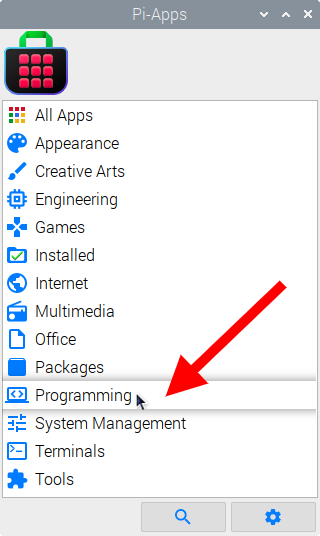
Now scroll down to find Sublime Text in the list.
![]()
Just click Install and Pi-Apps will install Sublime Text for you!
Pi-Apps is a free and open source tool made by Botspot, theofficialgman, and other contributors. Find out more at https://pi-apps.io