Install  Steam on Linux ARM Device
Steam on Linux ARM Device
 Steam
Steam
This emulates the Linux x86_64 version of Steam using Box86 and Box64.
In most cases, you WILL need to REBOOT before running Steam for the first time to prevent errors.
To run: Menu -> Games -> Steam
To run in a terminal: steam
Fortunately, Steam is very easy to install on your Linux ARM Device in just two steps.
- Install Pi-Apps - the best app installer for Linux ARM Device.
- Use Pi-Apps to install Steam.
Compatibility
For the best chance of this working, we recommend using the latest LTS of Ubuntu or Debian from your hardware manufacturer.
Steam will only run on an Ubuntu/Debian ARM64 OS. Pi-Apps will not let you install Steam on an Ubuntu/Debian ARM32 OS.
Install Pi-Apps
Pi-Apps is a free tool that makes it incredibly easy to install the most useful programs on your Linux ARM Device with just a few clicks.
Open a terminal and run this command to install Pi-Apps:
wget -qO- https://raw.githubusercontent.com/Botspot/pi-apps/master/install | bashFeel free to check out the Pi-Apps source code here: https://github.com/Botspot/pi-apps
Install Steam
Now that you have Pi-Apps installed, it is time to install Steam.
First launch Pi-Apps from your start menu:

Then click on the Games category.
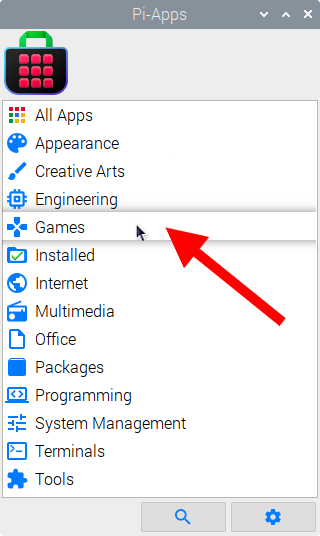
Now scroll down to find Steam in the list.
![]()
Just click Install and Pi-Apps will install Steam for you!
Pi-Apps is a free and open source tool made by Botspot and other contributors. Find out more at https://pi-apps.io