Install  Sphero SDK on
Sphero SDK on  Nintendo Switch
Nintendo Switch
 Sphero SDK
Sphero SDK
Software Development Kit for the Sphero RVR Robot
This app can be used with the Sphero RVR Robot to code IR sensors, color sensors, LEDS, and much more, even programming servo's, and robotics arms to pick up and move items to another location.
To run this app: Most of the Instructions are provided after install.
Make sure to do - cd ~/sphero-sdk-raspberrypi-python/(BEFORE INSTALLATION: ENABLE SERIAL PORT, THEN DISABLE SERIAL CONSOLE IN RASPBERRY PI CONFIG)
After reading the instructions, and rebooting, connecting to RVR is simple, using jumper wires,
Connect GND from the Raspberry Pi to GND on RVR.
Connect TX from the Raspberry Pi to RX on RVR.
Lastly, connect RX from the Raspberry Pi to TX on the RVR.There you go! You are now ready to run your programs.
Fortunately, Sphero SDK is very easy to install on your Nintendo Switch in just two steps.
- Install Pi-Apps - the best app installer for Nintendo Switch.
- Use Pi-Apps to install Sphero SDK.
Compatibility
For the best chance of this working, we recommend using the latest version of Switchroot L4T Ubuntu Noble, which is currently version 5.1.2 Ubuntu Noble.
Sphero SDK will run on L4T Ubuntu ARM64.
Install Pi-Apps
Pi-Apps is a free tool that makes it incredibly easy to install the most useful programs on your Nintendo Switch with just a few clicks.
Open a terminal and run this command to install Pi-Apps:
wget -qO- https://raw.githubusercontent.com/Botspot/pi-apps/master/install | bashFeel free to check out the Pi-Apps source code here: https://github.com/Botspot/pi-apps
Install Sphero SDK
Now that you have Pi-Apps installed, it is time to install Sphero SDK.
First launch Pi-Apps from your start menu:

Then click on the Programming category.
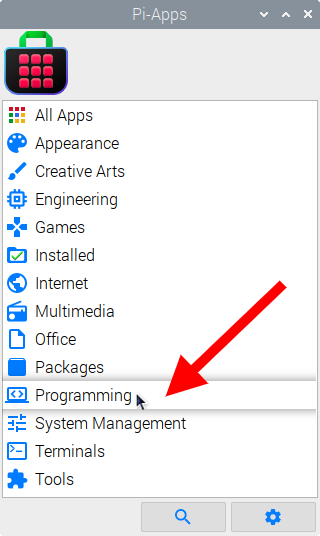
Now scroll down to find Sphero SDK in the list.
![]()
Just click Install and Pi-Apps will install Sphero SDK for you!
Pi-Apps is a free and open source tool made by Botspot, theofficialgman, and other contributors. Find out more at https://pi-apps.io