Install  Sonic Pi on
Sonic Pi on  Nintendo Switch
Nintendo Switch
 Sonic Pi
Sonic Pi
Write code to make music. Latest version of Sonic Pi.
To run: Menu -> Programming -> Sonic Pi
To run in a terminal: sonic-piIMPORTANT NOTE: Sonic Pi on Raspberry Pi OS Bookworm ignores your choice of audio output device. If Sonic Pi fails to play any sound, you need to install a package to let you fix it.
sudo apt install qpwgraph
Then run qpwgraph, find the SuperCollider node, disconnect its connection to the wrong audio output device and then connect it to the right one. It may be necessary to repeat this process after a reboot..
Fortunately, Sonic Pi is very easy to install on your Nintendo Switch in just two steps.
- Install Pi-Apps - the best app installer for Nintendo Switch.
- Use Pi-Apps to install Sonic Pi.
Compatibility
For the best chance of this working, we recommend using the latest version of Switchroot L4T Ubuntu Noble, which is currently version 5.1.2 Ubuntu Noble.
Sonic Pi will run on L4T Ubuntu ARM64.
Install Pi-Apps
Pi-Apps is a free tool that makes it incredibly easy to install the most useful programs on your Nintendo Switch with just a few clicks.
Open a terminal and run this command to install Pi-Apps:
wget -qO- https://raw.githubusercontent.com/Botspot/pi-apps/master/install | bashFeel free to check out the Pi-Apps source code here: https://github.com/Botspot/pi-apps
Install Sonic Pi
Now that you have Pi-Apps installed, it is time to install Sonic Pi.
First launch Pi-Apps from your start menu:

Then click on the Multimedia category.
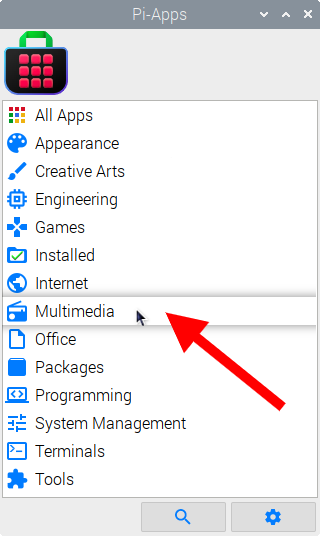
Now scroll down to find Sonic Pi in the list.
![]()
Just click Install and Pi-Apps will install Sonic Pi for you!
Pi-Apps is a free and open source tool made by Botspot, theofficialgman, and other contributors. Find out more at https://pi-apps.io