Install  Signal on
Signal on  Raspberry Pi
Raspberry Pi
 Signal
Signal
Secure messaging client (phone number required)
Supports text chats, voice calls, and video calls. Signal cannot view the contents of your chats, and when governments demand all data about a particular user, all Signal can provide them with is the sign-up date and the last login date. Impressive.This is an unofficial build of Signal Desktop for ARM64, hosted on this repo: https://github.com/dennisameling/Signal-Desktop
If you wish to compile it yourself then good luck. Let us know if you figure it out.To run: Menu -> Internet -> Signal
To run in a terminal: "/opt/Signal Unofficial/signal-desktop-unofficial" --no-sandboxFor new users: you first need to install Signal on a smartphone to set up your account. Then run Signal Desktop and it will show a QR code. Scan the QR code with the phone to authenticate Signal Desktop.
Important note: all messages sent and received BEFORE authorizing Signal Desktop will never appear in the message history on Signal Desktop. So if you want to use Signal Desktop, try to set it up sooner rather than later. To migrate to a new Linux OS and keep your message history, copy your "$HOME/.config/Signal Unofficial" folder to the new system.
Fortunately, Signal is very easy to install on your Raspberry Pi in just two steps.
- Install Pi-Apps - the best app installer for Raspberry Pi.
- Use Pi-Apps to install Signal.
Compatibility
For the best chance of this working, we recommend using the latest version of Raspberry Pi OS, which is currently version Bookworm.
Raspberry Pi OS has 32-bit and 64-bit variants, both of which will run on most Raspberry Pi computers, including the Pi 3, Pi 4, and Pi5.
Signal will only run on PiOS 64-bit. Pi-Apps will not let you install Signal on PiOS 32-bit.
Install Pi-Apps
Pi-Apps is a free tool that makes it incredibly easy to install the most useful programs on your Raspberry Pi with just a few clicks.
Open a terminal and run this command to install Pi-Apps:
wget -qO- https://raw.githubusercontent.com/Botspot/pi-apps/master/install | bashFeel free to check out the Pi-Apps source code here: https://github.com/Botspot/pi-apps
Install Signal
Now that you have Pi-Apps installed, it is time to install Signal.
First launch Pi-Apps from your start menu:

Then click on the Internet category, which leads to the Communication category.
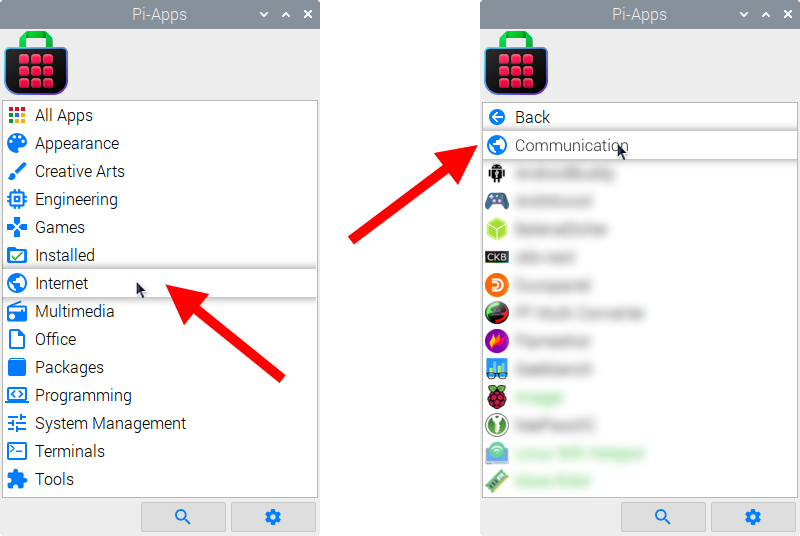
Now scroll down to find Signal in the list.
![]()
Just click Install and Pi-Apps will install Signal for you!
Pi-Apps is a free and open source tool made by Botspot, theofficialgman, and other contributors. Find out more at https://pi-apps.io