Install  Puffin on Linux ARM Device
Puffin on Linux ARM Device
 Puffin
Puffin
Speeds up web browsing thanks to cloud servers.
This web browser uses cloud servers to load websites for you, instead of making your system do it all. Result: a claimed 1600% browsing speed increase.
Please note that Puffin is a pretty bad browser now, and uses such an old Google Chrome that it fails to load many common websites correctly. Additionally, Puffin's cloud servers can probably see everything you are looking at, so try to avoid giving it any sensitive data.
Puffin is probably best used sparingly only on systems with low RAM, such as the Pi Zero 2 or Pi 3. It can also be useful for reaching websites forbidden by your local network, since browsing traffic is handled on Puffin's servers.Also don't be surprised if we at Pi-Apps decide to remove Puffin in the future. But for now it still works on 64-bit ARM systems at least. (32-bit support broke in late 2024)
To run: Menu -> Internet -> Puffin Internet Terminal (Demo)
To run in a terminal: puffin-internet-terminal-demo
Fortunately, Puffin is very easy to install on your Linux ARM Device in just two steps.
- Install Pi-Apps - the best app installer for Linux ARM Device.
- Use Pi-Apps to install Puffin.
Compatibility
For the best chance of this working, we recommend using the latest LTS of Ubuntu or Debian from your hardware manufacturer.
Puffin will only run on an Ubuntu/Debian ARM64 OS. Pi-Apps will not let you install Puffin on an Ubuntu/Debian ARM32 OS.
Install Pi-Apps
Pi-Apps is a free tool that makes it incredibly easy to install the most useful programs on your Linux ARM Device with just a few clicks.
Open a terminal and run this command to install Pi-Apps:
wget -qO- https://raw.githubusercontent.com/Botspot/pi-apps/master/install | bashFeel free to check out the Pi-Apps source code here: https://github.com/Botspot/pi-apps
Install Puffin
Now that you have Pi-Apps installed, it is time to install Puffin.
First launch Pi-Apps from your start menu:

Then click on the Internet category, which leads to the Browsers category.
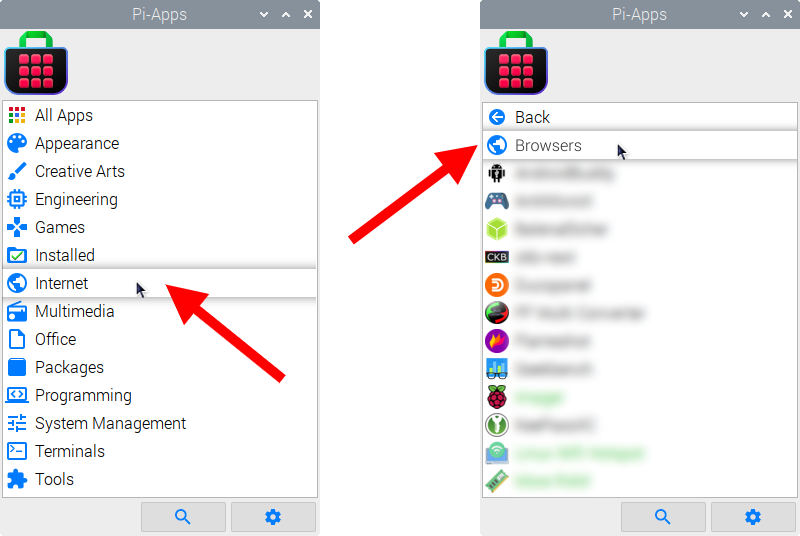
Now scroll down to find Puffin in the list.
![]()
Just click Install and Pi-Apps will install Puffin for you!
Pi-Apps is a free and open source tool made by Botspot, theofficialgman, and other contributors. Find out more at https://pi-apps.io