Install  ProjectLibre on
ProjectLibre on  Raspberry Pi
Raspberry Pi
 ProjectLibre
ProjectLibre
A desktop replacement for Microsoft Project - a project management software
It is capable of sharing files with Microsoft Project and has very similar functionality (Gantt, PERT diagram, histogram, charts, reports, detailed usage), as well as tree views which aren't in MS Project.
Compatible with Microsoft Project 2010, 2013, and 2016.To run: Menu -> Office -> ProjectLibre
To run in a terminal: projectlibre
Fortunately, ProjectLibre is very easy to install on your Raspberry Pi in just two steps.
- Install Pi-Apps - the best app installer for Raspberry Pi.
- Use Pi-Apps to install ProjectLibre.
Compatibility
For the best chance of this working, we recommend using the latest version of Raspberry Pi OS, which is currently version Bookworm.
Raspberry Pi OS has 32-bit and 64-bit variants, both of which will run on most Raspberry Pi computers, including the Pi 3, Pi 4, and Pi5.
ProjectLibre will run on either PiOS 32-bit or 64-bit.
Install Pi-Apps
Pi-Apps is a free tool that makes it incredibly easy to install the most useful programs on your Raspberry Pi with just a few clicks.
Open a terminal and run this command to install Pi-Apps:
wget -qO- https://raw.githubusercontent.com/Botspot/pi-apps/master/install | bashFeel free to check out the Pi-Apps source code here: https://github.com/Botspot/pi-apps
Install ProjectLibre
Now that you have Pi-Apps installed, it is time to install ProjectLibre.
First launch Pi-Apps from your start menu:

Then click on the Office category.
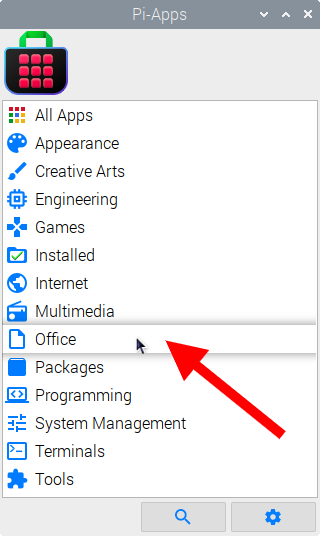
Now scroll down to find ProjectLibre in the list.
![]()
Just click Install and Pi-Apps will install ProjectLibre for you!
Pi-Apps is a free and open source tool made by Botspot, theofficialgman, and other contributors. Find out more at https://pi-apps.io