Install  Processing IDE on
Processing IDE on  Raspberry Pi
Raspberry Pi
 Processing IDE
Processing IDE
Simple Java IDE
Processing 4 is an IDE + Programming Language used for Visual Arts.
It is an Open-Source and Free Software (FOSS) which is built from Java and is used to create graphics.To run: Menu -> Programming -> Processing IDE
To run in a terminal: ~/.local/share/processing-*/processing
Fortunately, Processing IDE is very easy to install on your Raspberry Pi in just two steps.
- Install Pi-Apps - the best app installer for Raspberry Pi.
- Use Pi-Apps to install Processing IDE.
Compatibility
For the best chance of this working, we recommend using the latest version of Raspberry Pi OS, which is currently version Bookworm.
Raspberry Pi OS has 32-bit and 64-bit variants, both of which will run on most Raspberry Pi computers, including the Pi 3, Pi 4, and Pi5.
Processing IDE will run on either PiOS 32-bit or 64-bit.
Install Pi-Apps
Pi-Apps is a free tool that makes it incredibly easy to install the most useful programs on your Raspberry Pi with just a few clicks.
Open a terminal and run this command to install Pi-Apps:
wget -qO- https://raw.githubusercontent.com/Botspot/pi-apps/master/install | bashFeel free to check out the Pi-Apps source code here: https://github.com/Botspot/pi-apps
Install Processing IDE
Now that you have Pi-Apps installed, it is time to install Processing IDE.
First launch Pi-Apps from your start menu:

Then click on the Programming category.
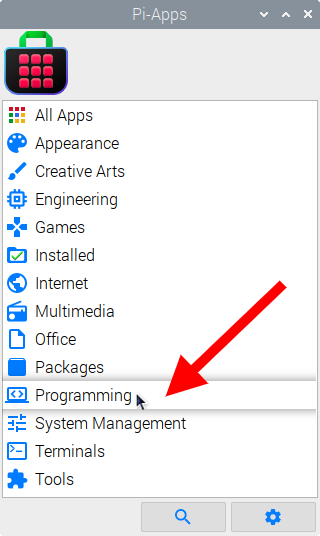
Now scroll down to find Processing IDE in the list.
![]()
Just click Install and Pi-Apps will install Processing IDE for you!
Pi-Apps is a free and open source tool made by Botspot, theofficialgman, and other contributors. Find out more at https://pi-apps.io