Install  Powerline-Shell on
Powerline-Shell on  Raspberry Pi
Raspberry Pi
 Powerline-Shell
Powerline-Shell
A beautiful and useful prompt generator for Bash, ZSH, Fish, and tcsh:
-Shows some important details about the git/svn/hg/fossil branch
-Changes color if the last command exited with a failure code
-If you're too deep into a directory tree, shortens the displayed path with an ellipsis
-Shows the current Python virtualenv environment
-It's easy to customize and extend.
Fortunately, Powerline-Shell is very easy to install on your Raspberry Pi in just two steps.
- Install Pi-Apps - the best app installer for Raspberry Pi.
- Use Pi-Apps to install Powerline-Shell.
Compatibility
For the best chance of this working, we recommend using the latest version of Raspberry Pi OS, which is currently version Bookworm.
Raspberry Pi OS has 32-bit and 64-bit variants, both of which will run on most Raspberry Pi computers, including the Pi 3, Pi 4, and Pi5.
Powerline-Shell will run on either PiOS 32-bit or 64-bit.
Install Pi-Apps
Pi-Apps is a free tool that makes it incredibly easy to install the most useful programs on your Raspberry Pi with just a few clicks.
Open a terminal and run this command to install Pi-Apps:
wget -qO- https://raw.githubusercontent.com/Botspot/pi-apps/master/install | bashFeel free to check out the Pi-Apps source code here: https://github.com/Botspot/pi-apps
Install Powerline-Shell
Now that you have Pi-Apps installed, it is time to install Powerline-Shell.
First launch Pi-Apps from your start menu:

Then click on the Appearance category.
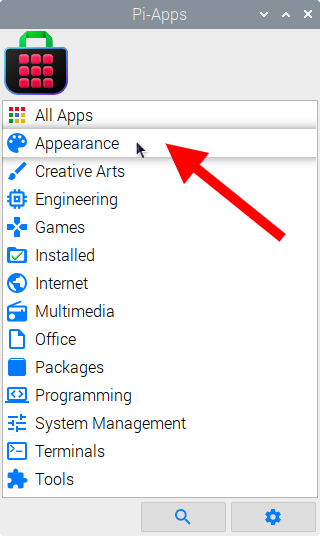
Now scroll down to find Powerline-Shell in the list.
![]()
Just click Install and Pi-Apps will install Powerline-Shell for you!
Pi-Apps is a free and open source tool made by Botspot, theofficialgman, and other contributors. Find out more at https://pi-apps.io