Install  OpenSCAD on
OpenSCAD on  Nintendo Switch
Nintendo Switch
 OpenSCAD
OpenSCAD
OpenSCAD is software for creating solid 3D CAD models.
Unlike most free software for creating 3D models, OpenSCAD does not focus on
the artistic aspects of 3D modelling but instead on the CAD aspects.
OpenSCAD is more suitable for creating 3D models of machine parts but
perhaps not when creating computer-animated movies.OpenSCAD is not an interactive modeller. Instead OpenSCAD is something like
a 3D-compiler that reads in a script file that describes the object
and renders the 3D model from this script file. This gives designers
full control over the modelling process and enables them to easily
change any step in the modelling process or make designs that are
defined by configurable parameters.To run: Menu -> Graphics -> OpenSCAD
To run in a terminal: OpenSCAD.AppImage
Fortunately, OpenSCAD is very easy to install on your Nintendo Switch in just two steps.
- Install Pi-Apps - the best app installer for Nintendo Switch.
- Use Pi-Apps to install OpenSCAD.
Compatibility
For the best chance of this working, we recommend using the latest version of Switchroot L4T Ubuntu Noble, which is currently version 5.1.2 Ubuntu Noble.
OpenSCAD will run on L4T Ubuntu ARM64.
Install Pi-Apps
Pi-Apps is a free tool that makes it incredibly easy to install the most useful programs on your Nintendo Switch with just a few clicks.
Open a terminal and run this command to install Pi-Apps:
wget -qO- https://raw.githubusercontent.com/Botspot/pi-apps/master/install | bashFeel free to check out the Pi-Apps source code here: https://github.com/Botspot/pi-apps
Install OpenSCAD
Now that you have Pi-Apps installed, it is time to install OpenSCAD.
First launch Pi-Apps from your start menu:

Then click on the Engineering category.
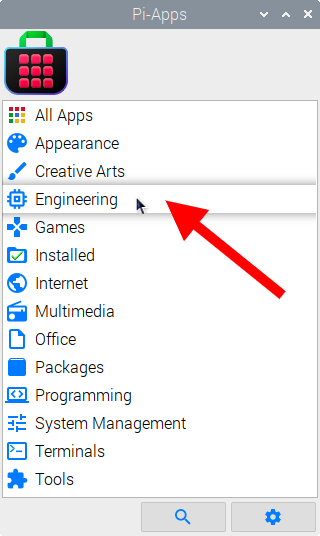
Now scroll down to find OpenSCAD in the list.
![]()
Just click Install and Pi-Apps will install OpenSCAD for you!
Pi-Apps is a free and open source tool made by Botspot, theofficialgman, and other contributors. Find out more at https://pi-apps.io