Install  Minecraft Java Server on
Minecraft Java Server on  Raspberry Pi
Raspberry Pi
 Minecraft Java Server
Minecraft Java Server
This is a simple tool to create a Minecraft server: Vanilla, Fabric, Forge, Paper, and Purpur are supported
You can play over your local network (or you can create a port forward on your internet router/modem at port 25565 to play over the internet)
To run: Menu -> Games -> Minecraft Java Server
Attach to a server in the background with: screen -r Minecraft_Server
Detach from a running server session with: CTRL+A then D
To start from a terminal: sudo systemctl start minecraft-server
To stop the server: sudo systemctl stop minecraft-server
To start on automatically on boot and stop on shutdown: sudo systemctl enable minecraft-serverRefer to the ~/Minecraft-Java-Server/start-server.sh file if you need to add custom JVM arguements
Temurin (Adoptium) Java 8/17/21 apt repos are used in this installer for compatibility.
If you uninstall or update this app for whatever reason, your world, mod, and versions folder will remain in ~/Minecraft-Java-Server so there is no data loss.
Fortunately, Minecraft Java Server is very easy to install on your Raspberry Pi in just two steps.
- Install Pi-Apps - the best app installer for Raspberry Pi.
- Use Pi-Apps to install Minecraft Java Server.
Compatibility
For the best chance of this working, we recommend using the latest version of Raspberry Pi OS, which is currently version Bookworm.
Raspberry Pi OS has 32-bit and 64-bit variants, both of which will run on most Raspberry Pi computers, including the Pi 3, Pi 4, and Pi5.
Minecraft Java Server will run on either PiOS 32-bit or 64-bit.
Install Pi-Apps
Pi-Apps is a free tool that makes it incredibly easy to install the most useful programs on your Raspberry Pi with just a few clicks.
Open a terminal and run this command to install Pi-Apps:
wget -qO- https://raw.githubusercontent.com/Botspot/pi-apps/master/install | bashFeel free to check out the Pi-Apps source code here: https://github.com/Botspot/pi-apps
Install Minecraft Java Server
Now that you have Pi-Apps installed, it is time to install Minecraft Java Server.
First launch Pi-Apps from your start menu:

Then click on the Games category.
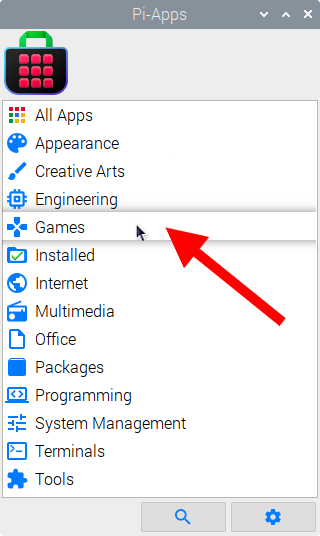
Now scroll down to find Minecraft Java Server in the list.
![]()
Just click Install and Pi-Apps will install Minecraft Java Server for you!
Pi-Apps is a free and open source tool made by Botspot, theofficialgman, and other contributors. Find out more at https://pi-apps.io