Install  Minecraft Bedrock on Linux ARM Device
Minecraft Bedrock on Linux ARM Device
 Minecraft Bedrock
Minecraft Bedrock
Unofficial launcher for Minecraft Bedrock edition
NOTE: For better performance and smooth FPS, we recommend an older Bedrock version like 1.16.40 as it doesn't contain renderdragon or RTX code.∙ Sign in with a Google Play account with Minecraft purchased (if login does not work, close and re-open the application)
∙ Active comunity to ask for help
∙ FPS Counter mod
∙ And much more!To run: Menu -> Games -> Minecraft Bedrock Launcher
To run in a terminal: GALLIUM_HUD=simple,fps ~/.local/bin/MCBedrock.AppImage
Fortunately, Minecraft Bedrock is very easy to install on your Linux ARM Device in just two steps.
- Install Pi-Apps - the best app installer for Linux ARM Device.
- Use Pi-Apps to install Minecraft Bedrock.
Compatibility
For the best chance of this working, we recommend using the latest LTS of Ubuntu or Debian from your hardware manufacturer.
Minecraft Bedrock will run on either an Ubuntu/Debian ARM32 OS or ARM64 OS.
Install Pi-Apps
Pi-Apps is a free tool that makes it incredibly easy to install the most useful programs on your Linux ARM Device with just a few clicks.
Open a terminal and run this command to install Pi-Apps:
wget -qO- https://raw.githubusercontent.com/Botspot/pi-apps/master/install | bashFeel free to check out the Pi-Apps source code here: https://github.com/Botspot/pi-apps
Install Minecraft Bedrock
Now that you have Pi-Apps installed, it is time to install Minecraft Bedrock.
First launch Pi-Apps from your start menu:

Then click on the Games category.
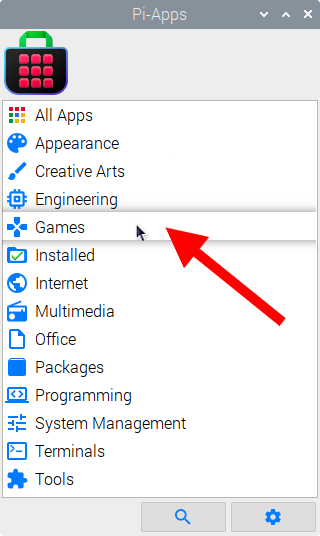
Now scroll down to find Minecraft Bedrock in the list.
![]()
Just click Install and Pi-Apps will install Minecraft Bedrock for you!
Pi-Apps is a free and open source tool made by Botspot, theofficialgman, and other contributors. Find out more at https://pi-apps.io