Install  Kodi on
Kodi on  Raspberry Pi
Raspberry Pi
 Kodi
Kodi
Kodi is the ultimate entertainment center.
Kodi excels at:
- Movies
- TV Shows
- Music
- Photos
- Games
- Skins and add-ons
- Controllable with mouse, keyboard, web interface, smartphone apps, game controllers, and TV remotes
To run: Menu -> Sound & Video -> Kodi
To run in a terminal: kodiTo make this run on startup, consider using the Autostar app.
Fortunately, Kodi is very easy to install on your Raspberry Pi in just two steps.
- Install Pi-Apps - the best app installer for Raspberry Pi.
- Use Pi-Apps to install Kodi.
Compatibility
For the best chance of this working, we recommend using the latest version of Raspberry Pi OS, which is currently version Bookworm.
Raspberry Pi OS has 32-bit and 64-bit variants, both of which will run on most Raspberry Pi computers, including the Pi 3, Pi 4, and Pi5.
Kodi will run on either PiOS 32-bit or 64-bit.
Install Pi-Apps
Pi-Apps is a free tool that makes it incredibly easy to install the most useful programs on your Raspberry Pi with just a few clicks.
Open a terminal and run this command to install Pi-Apps:
wget -qO- https://raw.githubusercontent.com/Botspot/pi-apps/master/install | bashFeel free to check out the Pi-Apps source code here: https://github.com/Botspot/pi-apps
Install Kodi
Now that you have Pi-Apps installed, it is time to install Kodi.
First launch Pi-Apps from your start menu:

Then click on the Multimedia category.
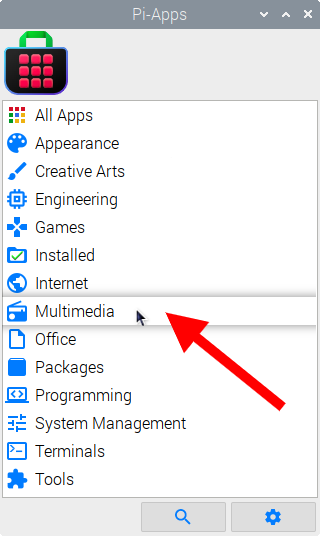
Now scroll down to find Kodi in the list.
![]()
Just click Install and Pi-Apps will install Kodi for you!
Pi-Apps is a free and open source tool made by Botspot and other contributors. Find out more at https://pi-apps.io