Install  KiCad on Linux ARM Device
KiCad on Linux ARM Device
 KiCad
KiCad
Electronics Design Automation Suite - newer than what is available from APT
On PiOS Bookworm, this will install KiCAD 8.0.3, whereas only KiCad 6 is available from apt. KiCad 8 has a number of improvements over KiCad 6:
- Thousands of new footprints
- Easy importing of boards and libraries from other PCB designers
- Custom fonts
- Add graphics to the schematic or board
- Drag and drop
- Command line interface
- Smarter algorothms and crash reporting
- Much more at https://www.kicad.org/blog/2023/02/Version-7.0.0-Released/
To run: Menu -> Other -> KiCad
To run in a terminal: kicadNote:
- If you are using PiOS Bullseye, only KiCad 5.1.9 is available from APT, but Pi-Apps will install KiCad 6.0.11 using bullseye-backports.
- If you are still on PiOS Buster or Ubuntu, Pi-Apps will install the default version available from the repositories.
Fortunately, KiCad is very easy to install on your Linux ARM Device in just two steps.
- Install Pi-Apps - the best app installer for Linux ARM Device.
- Use Pi-Apps to install KiCad.
Compatibility
For the best chance of this working, we recommend using the latest LTS of Ubuntu or Debian from your hardware manufacturer.
KiCad will run on either an Ubuntu/Debian ARM32 OS or ARM64 OS.
Install Pi-Apps
Pi-Apps is a free tool that makes it incredibly easy to install the most useful programs on your Linux ARM Device with just a few clicks.
Open a terminal and run this command to install Pi-Apps:
wget -qO- https://raw.githubusercontent.com/Botspot/pi-apps/master/install | bashFeel free to check out the Pi-Apps source code here: https://github.com/Botspot/pi-apps
Install KiCad
Now that you have Pi-Apps installed, it is time to install KiCad.
First launch Pi-Apps from your start menu:

Then click on the Engineering category.
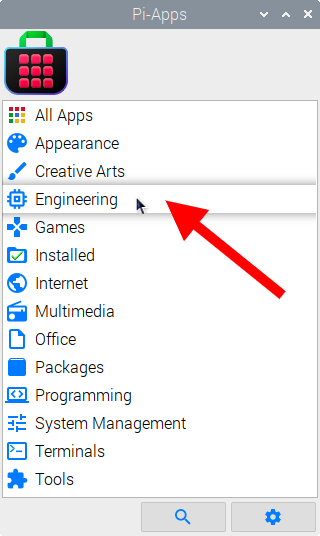
Now scroll down to find KiCad in the list.
![]()
Just click Install and Pi-Apps will install KiCad for you!
Pi-Apps is a free and open source tool made by Botspot, theofficialgman, and other contributors. Find out more at https://pi-apps.io