Install  Kdenlive on
Kdenlive on  Raspberry Pi
Raspberry Pi
 Kdenlive
Kdenlive
Newest version of a popular video editor, compatible with PiOS Bookworm
Most Linux video editors have issues on Wayland, including the default (old) version of Kdenlive available with sudo apt install.
This version is straight from flatpak, and is kept quite up to date.Good video tutorial video here: https://youtu.be/zYD0b8LpiQA
To run: Menu -> Sound & Video -> Kdenlive
To run in a terminal: flatpak run --file-forwarding org.kde.kdenlive
Fortunately, Kdenlive is very easy to install on your Raspberry Pi in just two steps.
- Install Pi-Apps - the best app installer for Raspberry Pi.
- Use Pi-Apps to install Kdenlive.
Compatibility
For the best chance of this working, we recommend using the latest version of Raspberry Pi OS, which is currently version Bookworm.
Raspberry Pi OS has 32-bit and 64-bit variants, both of which will run on most Raspberry Pi computers, including the Pi 3, Pi 4, and Pi5.
Kdenlive will only run on PiOS 64-bit. Pi-Apps will not let you install Kdenlive on PiOS 32-bit.
Install Pi-Apps
Pi-Apps is a free tool that makes it incredibly easy to install the most useful programs on your Raspberry Pi with just a few clicks.
Open a terminal and run this command to install Pi-Apps:
wget -qO- https://raw.githubusercontent.com/Botspot/pi-apps/master/install | bashFeel free to check out the Pi-Apps source code here: https://github.com/Botspot/pi-apps
Install Kdenlive
Now that you have Pi-Apps installed, it is time to install Kdenlive.
First launch Pi-Apps from your start menu:

Then click on the Multimedia category.
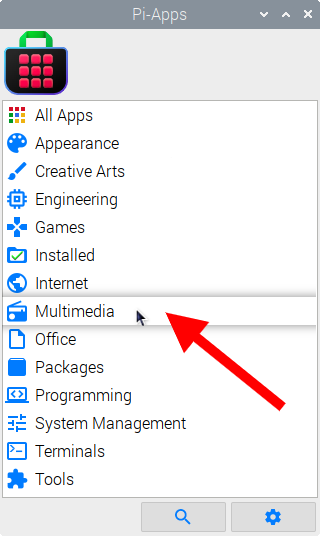
Now scroll down to find Kdenlive in the list.
![]()
Just click Install and Pi-Apps will install Kdenlive for you!
Pi-Apps is a free and open source tool made by Botspot, theofficialgman, and other contributors. Find out more at https://pi-apps.io