Install  Https File Server on Linux ARM Device
Https File Server on Linux ARM Device
 Https File Server
Https File Server
Simple file-sharing webserver. Other computers on your local network can connect to your computer from the web browser and download files you share.
Or, you can enable port forwarding on your router so that anyone on the Internet can download your files.To run: Menu -> Applications -> HTTPS File Server
To run in a terminal: npm exec --yes hfs@latest
Fortunately, Https File Server is very easy to install on your Linux ARM Device in just two steps.
- Install Pi-Apps - the best app installer for Linux ARM Device.
- Use Pi-Apps to install Https File Server.
Compatibility
For the best chance of this working, we recommend using the latest LTS of Ubuntu or Debian from your hardware manufacturer.
Https File Server will run on either an Ubuntu/Debian ARM32 OS or ARM64 OS.
Install Pi-Apps
Pi-Apps is a free tool that makes it incredibly easy to install the most useful programs on your Linux ARM Device with just a few clicks.
Open a terminal and run this command to install Pi-Apps:
wget -qO- https://raw.githubusercontent.com/Botspot/pi-apps/master/install | bashFeel free to check out the Pi-Apps source code here: https://github.com/Botspot/pi-apps
Install Https File Server
Now that you have Pi-Apps installed, it is time to install Https File Server.
First launch Pi-Apps from your start menu:

Then click on the Internet category.
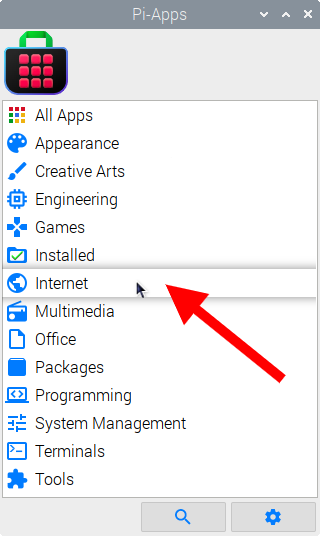
Now scroll down to find Https File Server in the list.
![]()
Just click Install and Pi-Apps will install Https File Server for you!
Pi-Apps is a free and open source tool made by Botspot, theofficialgman, and other contributors. Find out more at https://pi-apps.io