Install  Gnumeric on
Gnumeric on  Nintendo Switch
Nintendo Switch
 Gnumeric
Gnumeric
Fast, reliable spreadsheet program
Ons of the spreadsheet programs specifically written for Linux, Gnumeric is lightweight, fast, and very responsive. It can save as .gnumeric files, .ods files, or even the familiar Microsoft Office .xls filetype.To run: Menu -> Office -> Gnumeric
To run in a terminal: gnumeric
Fortunately, Gnumeric is very easy to install on your Nintendo Switch in just two steps.
- Install Pi-Apps - the best app installer for Nintendo Switch.
- Use Pi-Apps to install Gnumeric.
Compatibility
For the best chance of this working, we recommend using the latest version of Switchroot L4T Ubuntu Noble, which is currently version 5.1.2 Ubuntu Noble.
Gnumeric will run on L4T Ubuntu ARM64.
Install Pi-Apps
Pi-Apps is a free tool that makes it incredibly easy to install the most useful programs on your Nintendo Switch with just a few clicks.
Open a terminal and run this command to install Pi-Apps:
wget -qO- https://raw.githubusercontent.com/Botspot/pi-apps/master/install | bashFeel free to check out the Pi-Apps source code here: https://github.com/Botspot/pi-apps
Install Gnumeric
Now that you have Pi-Apps installed, it is time to install Gnumeric.
First launch Pi-Apps from your start menu:

Then click on the Office category.
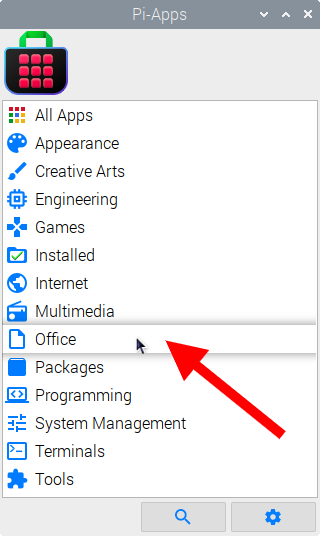
Now scroll down to find Gnumeric in the list.
![]()
Just click Install and Pi-Apps will install Gnumeric for you!
Pi-Apps is a free and open source tool made by Botspot, theofficialgman, and other contributors. Find out more at https://pi-apps.io