Install  Drawing on Linux ARM Device
Drawing on Linux ARM Device
 Drawing
Drawing
Simple program used to hand-draw png images.
To run: Menu -> Graphics -> Drawing
To run in terminal: drawingNote: This serves a different purpose than Microsoft Paint. If you want a Paint-style tool, install Kolourpaint:
sudo apt install kolourpaint
Fortunately, Drawing is very easy to install on your Linux ARM Device in just two steps.
- Install Pi-Apps - the best app installer for Linux ARM Device.
- Use Pi-Apps to install Drawing.
Compatibility
For the best chance of this working, we recommend using the latest LTS of Ubuntu or Debian from your hardware manufacturer.
Drawing will run on either an Ubuntu/Debian ARM32 OS or ARM64 OS.
Install Pi-Apps
Pi-Apps is a free tool that makes it incredibly easy to install the most useful programs on your Linux ARM Device with just a few clicks.
Open a terminal and run this command to install Pi-Apps:
wget -qO- https://raw.githubusercontent.com/Botspot/pi-apps/master/install | bashFeel free to check out the Pi-Apps source code here: https://github.com/Botspot/pi-apps
Install Drawing
Now that you have Pi-Apps installed, it is time to install Drawing.
First launch Pi-Apps from your start menu:

Then click on the Creative Arts category.
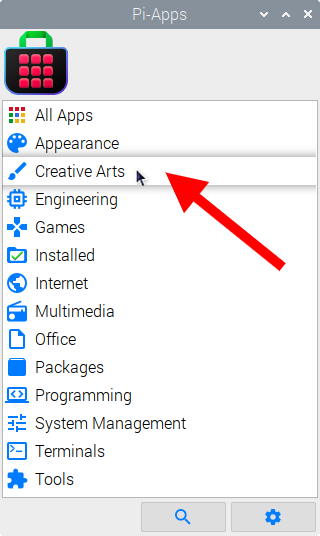
Now scroll down to find Drawing in the list.
![]()
Just click Install and Pi-Apps will install Drawing for you!
Pi-Apps is a free and open source tool made by Botspot, theofficialgman, and other contributors. Find out more at https://pi-apps.io