Install  Deskreen on Linux ARM Device
Deskreen on Linux ARM Device
 Deskreen
Deskreen
Share your screen to any device on the local network that has a web browser.
This is not a remote desktop, but a simple tool for making other devices show what is on your screen. Client devices can only view your screen - they cannot move the mouse or interact with your computer at all. Useful for whenever you want your screen to appear somewhere else quickly, like a movie night, powerpoint presentation, or even a prank!To run: Menu -> Programming -> Deskreen
To run in a terminal: deskreenDoes not work on Wayland, meaning it is fairly useless on Pi OS Bookworm unless you swiched to X11.
This is privacy-friendly and does not use cloud resources, but it is written in Electron and consumes a lot of CPU processing power when in use. It is not suitable for Pi models older than the Pi4.
Fortunately, Deskreen is very easy to install on your Linux ARM Device in just two steps.
- Install Pi-Apps - the best app installer for Linux ARM Device.
- Use Pi-Apps to install Deskreen.
Compatibility
For the best chance of this working, we recommend using the latest LTS of Ubuntu or Debian from your hardware manufacturer.
Deskreen will run on either an Ubuntu/Debian ARM32 OS or ARM64 OS.
Install Pi-Apps
Pi-Apps is a free tool that makes it incredibly easy to install the most useful programs on your Linux ARM Device with just a few clicks.
Open a terminal and run this command to install Pi-Apps:
wget -qO- https://raw.githubusercontent.com/Botspot/pi-apps/master/install | bashFeel free to check out the Pi-Apps source code here: https://github.com/Botspot/pi-apps
Install Deskreen
Now that you have Pi-Apps installed, it is time to install Deskreen.
First launch Pi-Apps from your start menu:

Then click on the Internet category.
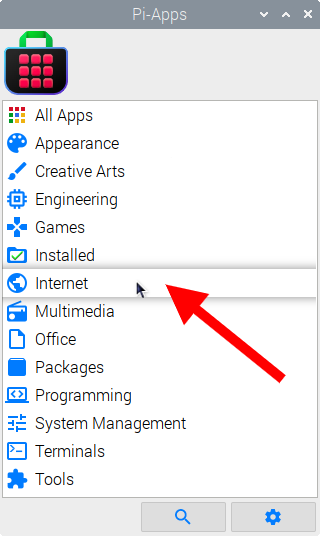
Now scroll down to find Deskreen in the list.
![]()
Just click Install and Pi-Apps will install Deskreen for you!
Pi-Apps is a free and open source tool made by Botspot, theofficialgman, and other contributors. Find out more at https://pi-apps.io