Install  Conky Rings on Linux ARM Device
Conky Rings on Linux ARM Device
 Conky Rings
Conky Rings
Animated gauges and graphs of your system, on your desktop.
Displays system uptime, core-specific CPU usage, CPU speed, CPU temperature, top 5 processes by CPU usage, storage usage for boot and root partitions, RAM usage, SWAP usage, top 5 processes by RAM usage, and describes the current Linux environment.
Fortunately, Conky Rings is very easy to install on your Linux ARM Device in just two steps.
- Install Pi-Apps - the best app installer for Linux ARM Device.
- Use Pi-Apps to install Conky Rings.
Compatibility
For the best chance of this working, we recommend using the latest LTS of Ubuntu or Debian from your hardware manufacturer.
Conky Rings will run on either an Ubuntu/Debian ARM32 OS or ARM64 OS.
Install Pi-Apps
Pi-Apps is a free tool that makes it incredibly easy to install the most useful programs on your Linux ARM Device with just a few clicks.
Open a terminal and run this command to install Pi-Apps:
wget -qO- https://raw.githubusercontent.com/Botspot/pi-apps/master/install | bashFeel free to check out the Pi-Apps source code here: https://github.com/Botspot/pi-apps
Install Conky Rings
Now that you have Pi-Apps installed, it is time to install Conky Rings.
First launch Pi-Apps from your start menu:

Then click on the Appearance category.
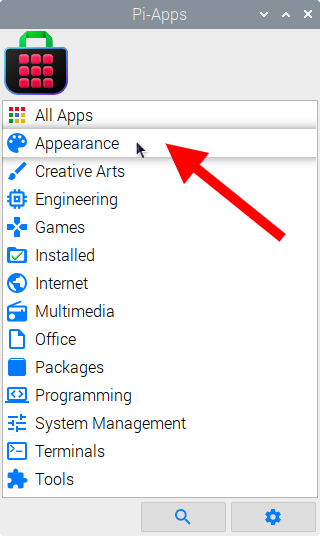
Now scroll down to find Conky Rings in the list.
![]()
Just click Install and Pi-Apps will install Conky Rings for you!
Pi-Apps is a free and open source tool made by Botspot, theofficialgman, and other contributors. Find out more at https://pi-apps.io