Install  Conky on
Conky on  Raspberry Pi
Raspberry Pi
 Conky
Conky
Monitors CPU, RAM, disk usage, and more.
This sits on your desktop, refreshing once a second, with pretty graphs showing you all you need to know.
To run: it should autostart on boot.
To run in a terminal: conky
Fortunately, Conky is very easy to install on your Raspberry Pi in just two steps.
- Install Pi-Apps - the best app installer for Raspberry Pi.
- Use Pi-Apps to install Conky.
Compatibility
For the best chance of this working, we recommend using the latest version of Raspberry Pi OS, which is currently version Bookworm.
Raspberry Pi OS has 32-bit and 64-bit variants, both of which will run on most Raspberry Pi computers, including the Pi 3, Pi 4, and Pi5.
Conky will run on either PiOS 32-bit or 64-bit.
Install Pi-Apps
Pi-Apps is a free tool that makes it incredibly easy to install the most useful programs on your Raspberry Pi with just a few clicks.
Open a terminal and run this command to install Pi-Apps:
wget -qO- https://raw.githubusercontent.com/Botspot/pi-apps/master/install | bashFeel free to check out the Pi-Apps source code here: https://github.com/Botspot/pi-apps
Install Conky
Now that you have Pi-Apps installed, it is time to install Conky.
First launch Pi-Apps from your start menu:

Then click on the Appearance category.
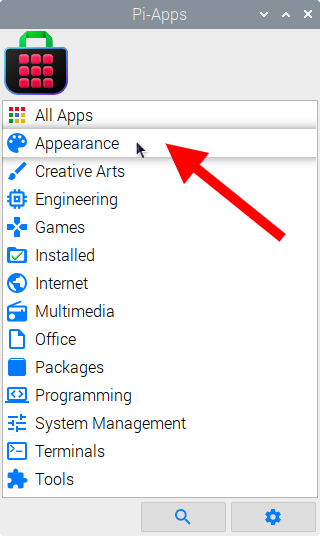
Now scroll down to find Conky in the list.
![]()
Just click Install and Pi-Apps will install Conky for you!
Pi-Apps is a free and open source tool made by Botspot, theofficialgman, and other contributors. Find out more at https://pi-apps.io