Install  CommanderPi on
CommanderPi on  Raspberry Pi
Raspberry Pi
 CommanderPi
CommanderPi
Easy RaspberryPi4 GUI system management
Using CommanderPi, you can change overclock settings, bootloader settings, switch kernels, and view performance diagnostics.
To run: Menu -> Accessories -> CommanderPi
To run in a terminal: ~/CommanderPi/src/start.sh
Fortunately, CommanderPi is very easy to install on your Raspberry Pi in just two steps.
- Install Pi-Apps - the best app installer for Raspberry Pi.
- Use Pi-Apps to install CommanderPi.
Compatibility
For the best chance of this working, we recommend using the latest version of Raspberry Pi OS, which is currently version Bookworm.
Raspberry Pi OS has 32-bit and 64-bit variants, both of which will run on most Raspberry Pi computers, including the Pi 3, Pi 4, and Pi5.
CommanderPi will run on either PiOS 32-bit or 64-bit.
Install Pi-Apps
Pi-Apps is a free tool that makes it incredibly easy to install the most useful programs on your Raspberry Pi with just a few clicks.
Open a terminal and run this command to install Pi-Apps:
wget -qO- https://raw.githubusercontent.com/Botspot/pi-apps/master/install | bashFeel free to check out the Pi-Apps source code here: https://github.com/Botspot/pi-apps
Install CommanderPi
Now that you have Pi-Apps installed, it is time to install CommanderPi.
First launch Pi-Apps from your start menu:

Then click on the System Management category.
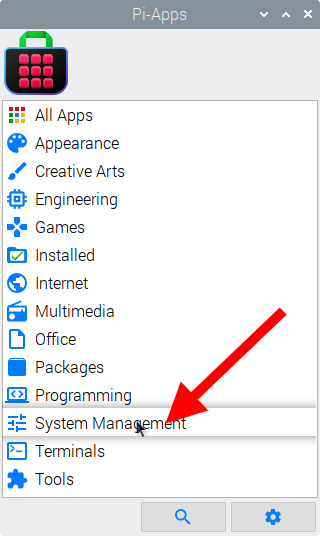
Now scroll down to find CommanderPi in the list.
![]()
Just click Install and Pi-Apps will install CommanderPi for you!
Pi-Apps is a free and open source tool made by Botspot, theofficialgman, and other contributors. Find out more at https://pi-apps.io