Install  Chromium on
Chromium on  Raspberry Pi
Raspberry Pi
 Chromium
Chromium
Open-source version of Google Chrome.
If you are using Raspberry Pi OS, this browser has been optimized by the Raspberry Pi Foundation to include hardware acceleration and other various performance improvements.To install an older version of Chromium, see the Downgrade Chromium app.
To improve Chromium with features such as Google sync, dark mode, performance improvements, DRM (Widevine) support, and reducing SD card writes, see the Better Chromium app.To run: Menu -> Internet -> Chromium Web Browser
To run in a terminal: chromium-browser
Fortunately, Chromium is very easy to install on your Raspberry Pi in just two steps.
- Install Pi-Apps - the best app installer for Raspberry Pi.
- Use Pi-Apps to install Chromium.
Compatibility
For the best chance of this working, we recommend using the latest version of Raspberry Pi OS, which is currently version Bookworm.
Raspberry Pi OS has 32-bit and 64-bit variants, both of which will run on most Raspberry Pi computers, including the Pi 3, Pi 4, and Pi5.
Chromium will run on either PiOS 32-bit or 64-bit.
Install Pi-Apps
Pi-Apps is a free tool that makes it incredibly easy to install the most useful programs on your Raspberry Pi with just a few clicks.
Open a terminal and run this command to install Pi-Apps:
wget -qO- https://raw.githubusercontent.com/Botspot/pi-apps/master/install | bashFeel free to check out the Pi-Apps source code here: https://github.com/Botspot/pi-apps
Install Chromium
Now that you have Pi-Apps installed, it is time to install Chromium.
First launch Pi-Apps from your start menu:

Then click on the Internet category, which leads to the Browsers category.
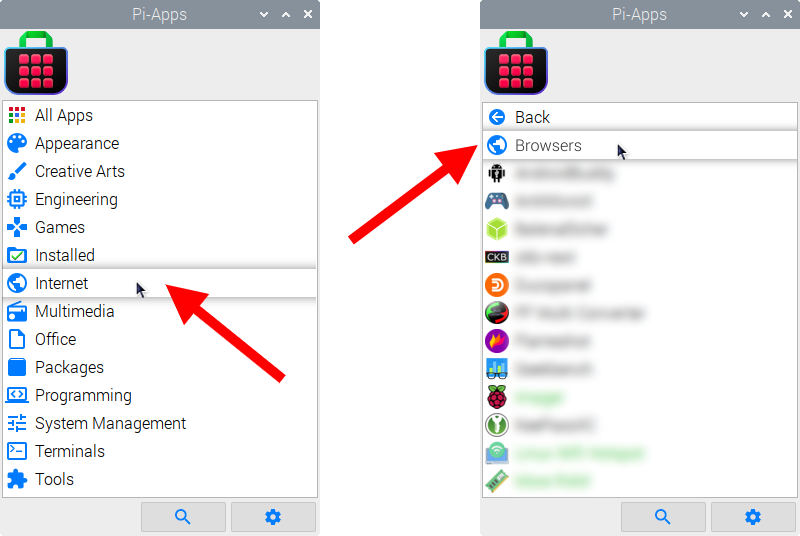
Now scroll down to find Chromium in the list.
![]()
Just click Install and Pi-Apps will install Chromium for you!
Pi-Apps is a free and open source tool made by Botspot, theofficialgman, and other contributors. Find out more at https://pi-apps.io