Install  Browsh on Linux ARM Device
Browsh on Linux ARM Device
 Browsh
Browsh
The modern text-based terminal browser.
Browsh is a modern text-based browser for the terminal. It renders anything that a modern browser can; HTML5, CSS3, JS, video and even WebGL. Its main purpose is to be run on a remote server and accessed via SSH/Mosh or the in-browser HTML service in order to significantly reduce bandwidth and thus both increase browsing speeds and decrease bandwidth costs.To run: Menu -> Internet -> Browsh
To run in a terminal: browshNOTE: This will also install firefox-esr
Fortunately, Browsh is very easy to install on your Linux ARM Device in just two steps.
- Install Pi-Apps - the best app installer for Linux ARM Device.
- Use Pi-Apps to install Browsh.
Compatibility
For the best chance of this working, we recommend using the latest LTS of Ubuntu or Debian from your hardware manufacturer.
Browsh will run on either an Ubuntu/Debian ARM32 OS or ARM64 OS.
Install Pi-Apps
Pi-Apps is a free tool that makes it incredibly easy to install the most useful programs on your Linux ARM Device with just a few clicks.
Open a terminal and run this command to install Pi-Apps:
wget -qO- https://raw.githubusercontent.com/Botspot/pi-apps/master/install | bashFeel free to check out the Pi-Apps source code here: https://github.com/Botspot/pi-apps
Install Browsh
Now that you have Pi-Apps installed, it is time to install Browsh.
First launch Pi-Apps from your start menu:

Then click on the Internet category, which leads to the Browsers category.
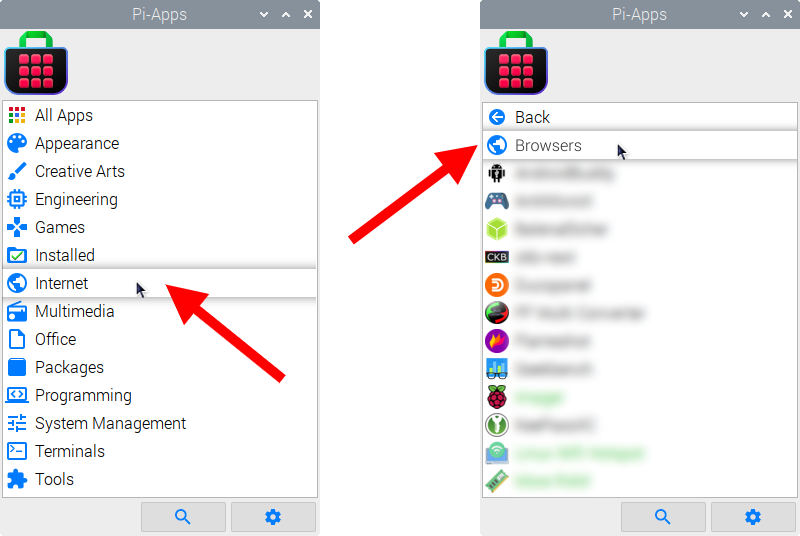
Now scroll down to find Browsh in the list.
![]()
Just click Install and Pi-Apps will install Browsh for you!
Pi-Apps is a free and open source tool made by Botspot, theofficialgman, and other contributors. Find out more at https://pi-apps.io