Install  Bongo Cam on
Bongo Cam on  Raspberry Pi
Raspberry Pi
 Bongo Cam
Bongo Cam
If you want to make a video but don't want to show your face, why not use this animated cat program?
This app displays a cat. It can type on the keyboard or move the mouse. It mirrors your mouse movements.Default keyboard shortcuts: Z and X to tap on the keyboard, C to wear sunglasses, and V to wave.
To run: Menu -> Sound & Video -> Bongo Cam
To run in a terminal: ~/bongocam/bongoGo here for configuration options: https://github.com/kuroni/bongocat-osu/wiki/Settings
NOTE: The app files are stored in ~/bongocam/
Fortunately, Bongo Cam is very easy to install on your Raspberry Pi in just two steps.
- Install Pi-Apps - the best app installer for Raspberry Pi.
- Use Pi-Apps to install Bongo Cam.
Compatibility
For the best chance of this working, we recommend using the latest version of Raspberry Pi OS, which is currently version Bookworm.
Raspberry Pi OS has 32-bit and 64-bit variants, both of which will run on most Raspberry Pi computers, including the Pi 3, Pi 4, and Pi5.
Bongo Cam will only run on PiOS 32-bit. Pi-Apps will not let you install Bongo Cam on PiOS 64-bit.
Install Pi-Apps
Pi-Apps is a free tool that makes it incredibly easy to install the most useful programs on your Raspberry Pi with just a few clicks.
Open a terminal and run this command to install Pi-Apps:
wget -qO- https://raw.githubusercontent.com/Botspot/pi-apps/master/install | bashFeel free to check out the Pi-Apps source code here: https://github.com/Botspot/pi-apps
Install Bongo Cam
Now that you have Pi-Apps installed, it is time to install Bongo Cam.
First launch Pi-Apps from your start menu:

Then click on the Multimedia category.
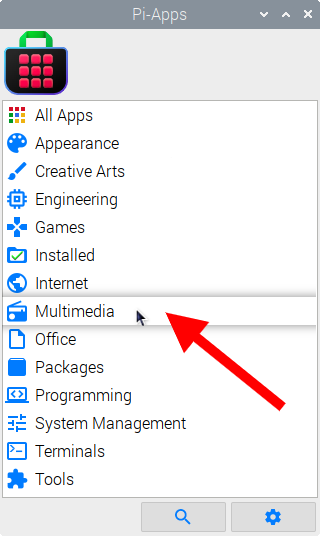
Now scroll down to find Bongo Cam in the list.
![]()
Just click Install and Pi-Apps will install Bongo Cam for you!
Pi-Apps is a free and open source tool made by Botspot, theofficialgman, and other contributors. Find out more at https://pi-apps.io