Install  BleachBit on
BleachBit on  Nvidia Jetson
Nvidia Jetson
 BleachBit
BleachBit
BleachBit is a free and open-source disk space cleaner, privacy manager, and computer system optimizer.
Like CCleaner on Windows, BleachBit frees space by deleting unimportant files and helps maintain your privacy by deleting sensitive data.
And, just like CCleaner, there’s more you can do with BleachBit than just clicking a single button.Better than free, BleachBit is open source.
Comparison to APT version:
- Nicer GUI look
- With Abort function
- With many function not included in APT version (Shred path from clipboard,make chaff and etc)
- Clean deeper
- Official dark theme support
- Support showing debug messages
To run: Menu -> Accessories -> BleachBit
To run in a terminal: bleachbit
Fortunately, BleachBit is very easy to install on your Nvidia Jetson in just two steps.
- Install Pi-Apps - the best app installer for Nvidia Jetson.
- Use Pi-Apps to install BleachBit.
Compatibility
For the best chance of this working, we recommend using the latest version of Nvidia Jetpack for your specific Jetson (Jetson Xavier, or Jetson Orin).
BleachBit will run on L4T Ubuntu ARM64.
Install Pi-Apps
Pi-Apps is a free tool that makes it incredibly easy to install the most useful programs on your Nvidia Jetson with just a few clicks.
Open a terminal and run this command to install Pi-Apps:
wget -qO- https://raw.githubusercontent.com/Botspot/pi-apps/master/install | bashFeel free to check out the Pi-Apps source code here: https://github.com/Botspot/pi-apps
Install BleachBit
Now that you have Pi-Apps installed, it is time to install BleachBit.
First launch Pi-Apps from your start menu:

Then click on the System Management category.
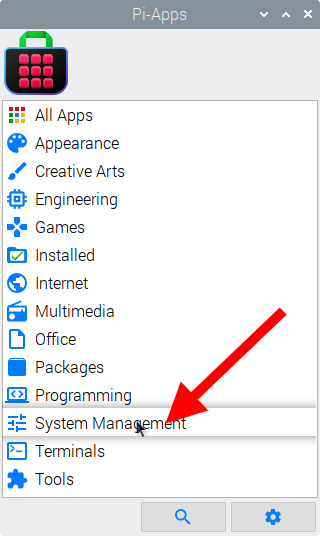
Now scroll down to find BleachBit in the list.
![]()
Just click Install and Pi-Apps will install BleachBit for you!
Pi-Apps is a free and open source tool made by Botspot, theofficialgman, and other contributors. Find out more at https://pi-apps.io