Install  Better Chromium on
Better Chromium on  Raspberry Pi
Raspberry Pi
 Better Chromium
Better Chromium
Make the most of your browser.
This is a collection of improvements for various aspects of Chromium.
A window will appear with options. Feel free to pick and choose what you want, and uninstall this app to revert all changes.
Be sure to close Chromium and re-launch it for the changes to take effect.Features:
- Dark mode for user interface
- Dark mode for all websites
- Change UI scale (make everything larger)
- Tab Previews (hover your mouse over a tab to see the page contents)
- Google Chrome Sync
- Widevine DRM support (for protected media like Netflix or Spotify)
- Performance Improvements (Faster loading and scrolling)
- Reduce writes to the SD card (Uses RAM for cache)
With the exception of Widevine, this script simply adds files to the /etc/chromium.d folder, most of which will add command-line flags to Chromium as it launches. Feel free to inspect the script to see how each of these features works.
Note: To enable Google Chrome Sync, first enable it here, then go to Chromium's account profile settings, enable "Allow Chromium sign-in", relaunch the browser, then you can login to Google and synchronize bookmarks, history, passwords, etc.
Fortunately, Better Chromium is very easy to install on your Raspberry Pi in just two steps.
- Install Pi-Apps - the best app installer for Raspberry Pi.
- Use Pi-Apps to install Better Chromium.
Compatibility
For the best chance of this working, we recommend using the latest version of Raspberry Pi OS, which is currently version Bookworm.
Raspberry Pi OS has 32-bit and 64-bit variants, both of which will run on most Raspberry Pi computers, including the Pi 3, Pi 4, and Pi5.
Better Chromium will run on either PiOS 32-bit or 64-bit.
Install Pi-Apps
Pi-Apps is a free tool that makes it incredibly easy to install the most useful programs on your Raspberry Pi with just a few clicks.
Open a terminal and run this command to install Pi-Apps:
wget -qO- https://raw.githubusercontent.com/Botspot/pi-apps/master/install | bashFeel free to check out the Pi-Apps source code here: https://github.com/Botspot/pi-apps
Install Better Chromium
Now that you have Pi-Apps installed, it is time to install Better Chromium.
First launch Pi-Apps from your start menu:

Then click on the Internet category, which leads to the Browsers category.
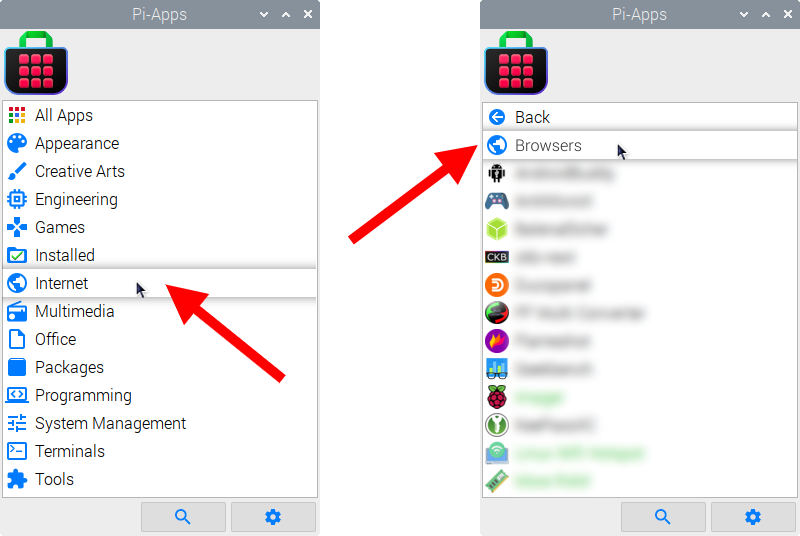
Now scroll down to find Better Chromium in the list.
![]()
Just click Install and Pi-Apps will install Better Chromium for you!
Pi-Apps is a free and open source tool made by Botspot, theofficialgman, and other contributors. Find out more at https://pi-apps.io