Install  Autostar on Linux ARM Device
Autostar on Linux ARM Device
 Autostar
Autostar
Simple utility to make programs run on boot. The sky's the limit.
People use this to:
- Launch a website automatically, on boot.
- Start a backup.
- Launch your favorite apps on boot so they are ready to use sooner.
- See what other apps have added autostart entries, and customize/disable them.
To run: Menu -> Preferences -> AutoStar
To run in terminal: ~/autostar/main.sh
Fortunately, Autostar is very easy to install on your Linux ARM Device in just two steps.
- Install Pi-Apps - the best app installer for Linux ARM Device.
- Use Pi-Apps to install Autostar.
Compatibility
For the best chance of this working, we recommend using the latest LTS of Ubuntu or Debian from your hardware manufacturer.
Autostar will run on either an Ubuntu/Debian ARM32 OS or ARM64 OS.
Install Pi-Apps
Pi-Apps is a free tool that makes it incredibly easy to install the most useful programs on your Linux ARM Device with just a few clicks.
Open a terminal and run this command to install Pi-Apps:
wget -qO- https://raw.githubusercontent.com/Botspot/pi-apps/master/install | bashFeel free to check out the Pi-Apps source code here: https://github.com/Botspot/pi-apps
Install Autostar
Now that you have Pi-Apps installed, it is time to install Autostar.
First launch Pi-Apps from your start menu:

Then click on the System Management category.
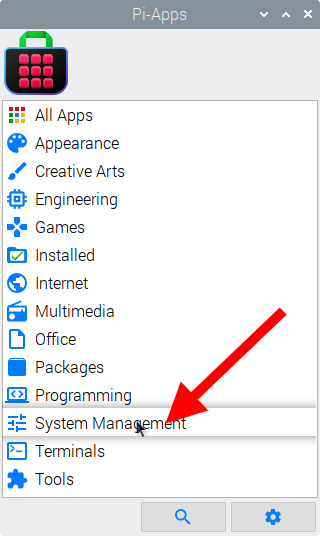
Now scroll down to find Autostar in the list.
![]()
Just click Install and Pi-Apps will install Autostar for you!
Pi-Apps is a free and open source tool made by Botspot, theofficialgman, and other contributors. Find out more at https://pi-apps.io