Install  Audacity on
Audacity on  Nintendo Switch
Nintendo Switch
 Audacity
Audacity
Easy-to-use audio editor with numerous features
Supports live-recording, import/export, editing, effects, plugins, visualizations, keyboard shurtcuts, and much more.
To run: Menu -> Sound & Video -> Audacity
To run in a terminal: audacity
Also see MuseScore2 and Sonic-Pi
Fortunately, Audacity is very easy to install on your Nintendo Switch in just two steps.
- Install Pi-Apps - the best app installer for Nintendo Switch.
- Use Pi-Apps to install Audacity.
Compatibility
For the best chance of this working, we recommend using the latest version of Switchroot L4T Ubuntu Noble, which is currently version 5.1.2 Ubuntu Noble.
Audacity will run on L4T Ubuntu ARM64.
Install Pi-Apps
Pi-Apps is a free tool that makes it incredibly easy to install the most useful programs on your Nintendo Switch with just a few clicks.
Open a terminal and run this command to install Pi-Apps:
wget -qO- https://raw.githubusercontent.com/Botspot/pi-apps/master/install | bashFeel free to check out the Pi-Apps source code here: https://github.com/Botspot/pi-apps
Install Audacity
Now that you have Pi-Apps installed, it is time to install Audacity.
First launch Pi-Apps from your start menu:

Then click on the Multimedia category.
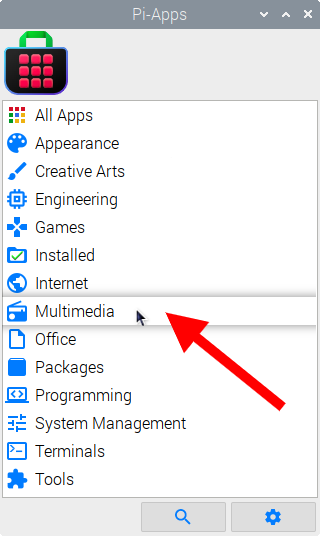
Now scroll down to find Audacity in the list.
![]()
Just click Install and Pi-Apps will install Audacity for you!
Pi-Apps is a free and open source tool made by Botspot, theofficialgman, and other contributors. Find out more at https://pi-apps.io