Install  Arduino on
Arduino on  Raspberry Pi
Raspberry Pi
 Arduino
Arduino
Arduino IDE 1.8.X. Now called Arduino IDE Legacy, based on the Java and Python Frameworks.
Arduino IDE 2.X has not been released for ARMhf/ARM64 Linux, based on the Electron and Javascript/Typescript Frameworks.Use this to flash your code to Arduino microprocessors.
To run: Menu -> Programming -> Arduino IDE.
To run in a terminal: arduino
Fortunately, Arduino is very easy to install on your Raspberry Pi in just two steps.
- Install Pi-Apps - the best app installer for Raspberry Pi.
- Use Pi-Apps to install Arduino.
Compatibility
For the best chance of this working, we recommend using the latest version of Raspberry Pi OS, which is currently version Bookworm.
Raspberry Pi OS has 32-bit and 64-bit variants, both of which will run on most Raspberry Pi computers, including the Pi 3, Pi 4, and Pi5.
Arduino will run on either PiOS 32-bit or 64-bit.
Install Pi-Apps
Pi-Apps is a free tool that makes it incredibly easy to install the most useful programs on your Raspberry Pi with just a few clicks.
Open a terminal and run this command to install Pi-Apps:
wget -qO- https://raw.githubusercontent.com/Botspot/pi-apps/master/install | bashFeel free to check out the Pi-Apps source code here: https://github.com/Botspot/pi-apps
Install Arduino
Now that you have Pi-Apps installed, it is time to install Arduino.
First launch Pi-Apps from your start menu:

Then click on the Programming category.
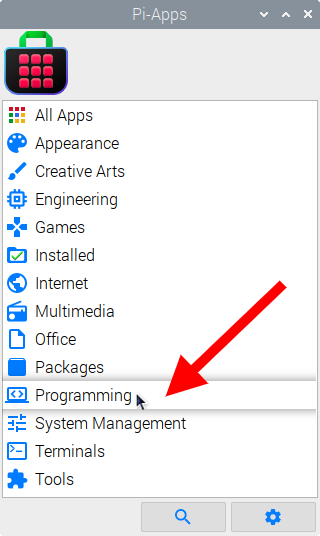
Now scroll down to find Arduino in the list.
![]()
Just click Install and Pi-Apps will install Arduino for you!
Pi-Apps is a free and open source tool made by Botspot, theofficialgman, and other contributors. Find out more at https://pi-apps.io