Install  AnyDesk on
AnyDesk on  Raspberry Pi
Raspberry Pi
 AnyDesk
AnyDesk
AnyDesk is the ultimate remote desktop solution for editing and maintaining a desktop or server from a remote location using Linux on Raspberry Pi.
Enjoy smooth and seamless remote operation of external computer systems.AnyDesk is free for private use and offers flexible license models for organizations.
Run from Menu -> Internet -> AnyDesk
Run from Terminal: anydesk
Fortunately, AnyDesk is very easy to install on your Raspberry Pi in just two steps.
- Install Pi-Apps - the best app installer for Raspberry Pi.
- Use Pi-Apps to install AnyDesk.
Compatibility
For the best chance of this working, we recommend using the latest version of Raspberry Pi OS, which is currently version Bookworm.
Raspberry Pi OS has 32-bit and 64-bit variants, both of which will run on most Raspberry Pi computers, including the Pi 3, Pi 4, and Pi5.
AnyDesk will only run on PiOS 32-bit. Pi-Apps will not let you install AnyDesk on PiOS 64-bit.
Install Pi-Apps
Pi-Apps is a free tool that makes it incredibly easy to install the most useful programs on your Raspberry Pi with just a few clicks.
Open a terminal and run this command to install Pi-Apps:
wget -qO- https://raw.githubusercontent.com/Botspot/pi-apps/master/install | bashFeel free to check out the Pi-Apps source code here: https://github.com/Botspot/pi-apps
Install AnyDesk
Now that you have Pi-Apps installed, it is time to install AnyDesk.
First launch Pi-Apps from your start menu:

Then click on the Internet category.
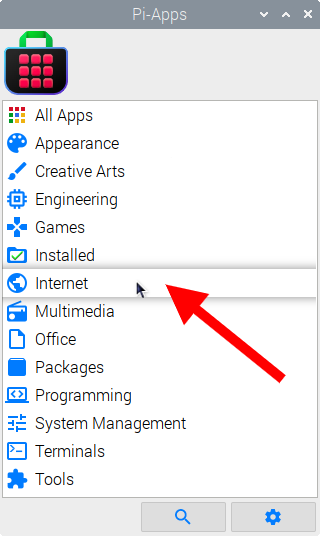
Now scroll down to find AnyDesk in the list.
![]()
Just click Install and Pi-Apps will install AnyDesk for you!
Pi-Apps is a free and open source tool made by Botspot and other contributors. Find out more at https://pi-apps.io